Want to know how your website is performing and unlock more organic traffic? Google Analytics is the key to understanding your visitors, tracking site performance, and boosting your SEO efforts. But did you know tools like SEMrush can take your analytics to the next level?
In this guide, we’ll walk you through how to set up Google Analytics step by step – and explore how SEMrush can provide even deeper insights to refine your SEO strategy.
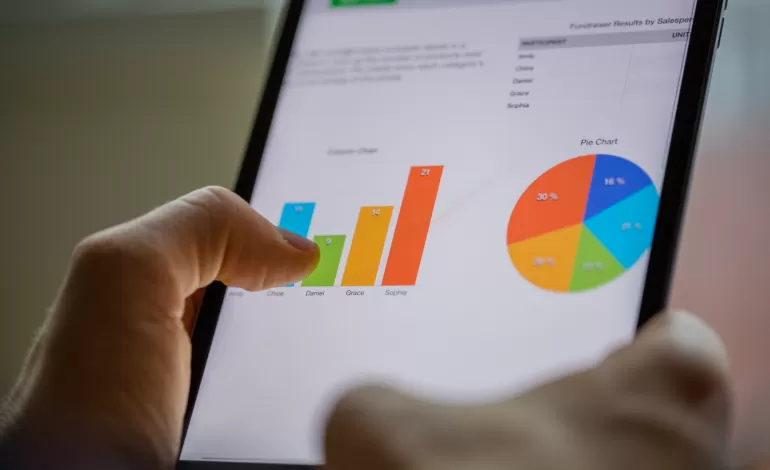
Why Google Analytics is Crucial for SEO
Before we dive into the setup process, let’s break down why Google Analytics is a must-have for your SEO toolkit:
- Track Website Traffic – See where your visitors come from (organic, social, direct).
- Understand User Behavior – Learn which pages keep visitors engaged and which drive them away.
- Identify High-Performing Content – Find out which blog posts or pages bring in the most traffic.
- Monitor Conversions – Track lead generation and sales driven by organic traffic.
- Discover SEO Opportunities – Spot trends and gaps that can shape your content strategy.
Step 1: Create a Google Analytics Account
- Go toGoogle Analytics.
- Click "Start measuring" and log in with your Google account.
- Enter your account name (typically your business name).
- Set up data-sharing preferences based on your privacy requirements.
Step 2: Create a Property
- Click “Create Property” and choose the web option.
- Enter your website name and URL.
- Select your industry and time zone for accurate reporting.
- Click “Create” to finalize.
Step 3: Install the Tracking Code on Your Website
- Google will provide a Global Site Tag (gtag.js). Copy the code.
- Paste it within the
section of every page on your site. - If you use WordPress, install a plugin like Site Kit by Google or add the code manually in your theme settings.
- Verify installation by checking the Real-Time Report – visit your website to see if your activity is tracked.
Step 4: Set Up Goals for SEO Tracking
Goals help you track actions that lead to conversions, like form submissions or downloads.
- Go to Admin → View → Goals → New Goal.
- Choose a goal template (e.g., destination, duration, or event).
- Define the goal (like visits to a “Thank You” page) and set the parameters.
- Save and track conversions from organic traffic over time.
Step 5: Link Google Analytics to Google Search Console
Connecting Search Console helps you understand how users find you through Google search.
- In Google Analytics, go to Admin → Property Settings → Search Console Settings.
- Click Add and follow the prompts to link your site.
- This will provide valuable search data and reveal the keywords driving traffic.
Step 6: Use Google Analytics for SEO Insights
Here are a few key reports to check regularly:
- Organic Traffic Report – Understand where your organic traffic comes from (Acquisition → All Traffic → Channels).
- Landing Pages – See which pages attract organic visitors (Behavior → Site Content → Landing Pages).
- Bounce Rate & Time on Page – Identify content that needs improvement.
- Site Speed – Fast-loading pages improve rankings. Monitor speed under Behavior → Site Speed.
Enhancing SEO with SEMrush Analytics
While Google Analytics provides essential data, SEMrush goes further by offering competitor insights, keyword tracking, and detailed backlink analysis.
Benefits of Using SEMrush for SEO Analytics
Keyword Research and Tracking
- Discover high-performing keywords your competitors rank for.
- Track keyword positions and monitor fluctuations over time.
Competitor Analysis
- Uncover which domains compete for your target keywords.
- Analyze their top-performing pages and backlink strategies.
Backlink Audit
- Identify toxic backlinks that could harm your SEO.
- Find new opportunities for link-building.
Content Gap Analysis
- Compare your content with competitors to discover untapped topics.
- Create highly targeted content based on current search trends.
Site Audits
- Perform comprehensive technical audits to identify SEO errors.
- Get actionable recommendations to improve your site health.
How to Integrate SEMrush with Google Analytics
- In SEMrush, go to the Projects dashboard.
- Select your website and choose Organic Traffic Insights.
- Connect your Google Analytics account for a more comprehensive data overview.
- Use SEMrush to fill in keyword gaps and optimize underperforming content.
By setting up Google Analytics and integrating SEMrush, you’ll unlock deeper insights that can shape your SEO strategy. While Google Analytics gives you the foundation, SEMrush adds powerful tools for competitive analysis and advanced keyword tracking.
Need help with SEO, Google Analytics, or SEMrush? Visit SEOctrl.com to get expert guidance and supercharge your website's performance!